In today's post, we're going to look at how to add a direct download link to your blog post on blogger. Finding your way out on blogger can be a bit tedious especially if you are new to blogging.
One of the best ways to add direct download links is through the use of Google Drive as a storage point for your files or documents, we're going to use a link generated from Google Drive to do this, so please make sure you have a Google Drive account.
Step 1:
Log in to your Google Drive account, and click on the new button on the left side of the window.
Step 2:
Select file upload in the drop-down menu that will appear.
Step 3:
Select the file you would like to upload.
Step 4:
Right-click on the file you uploaded, you will see an option to share the file, click on it.
Step 5:
A pop-up menu will appear with options to copy the link below, if you see a prompt that restricts sharing to only selected people, click on the area that contains the link for an option to display, change the restriction to anyone can view link and copy the link.
Step 6:
Go to Google Drive Link Generator, paste the link in the space provided, and click on the generate button
Step 7:
A direct download link will be generated for you, just click on the copy button and paste it where you think it is fit for your post.


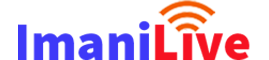

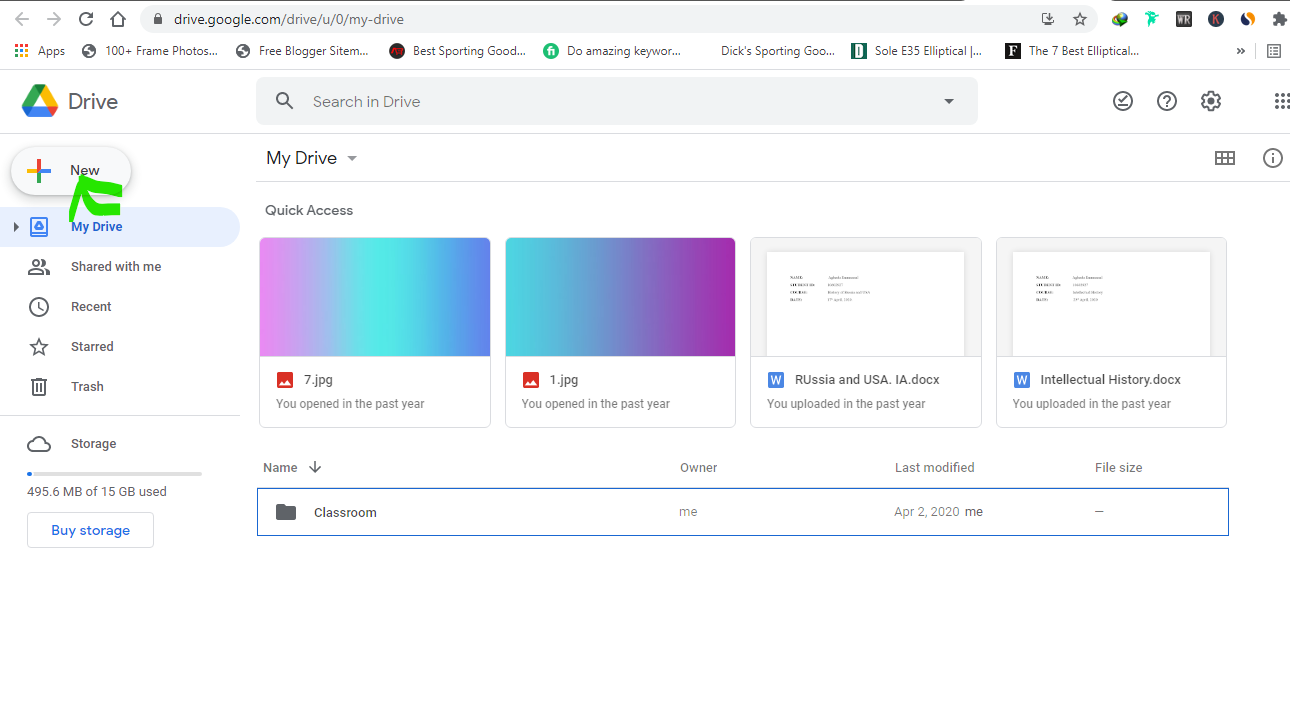
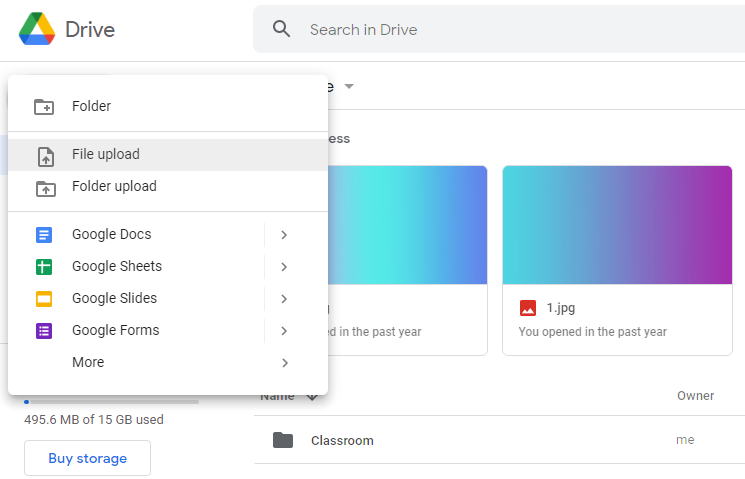
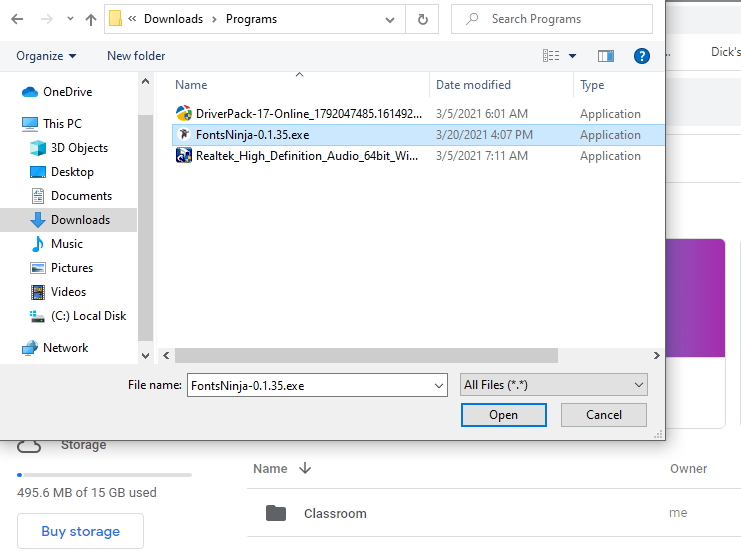

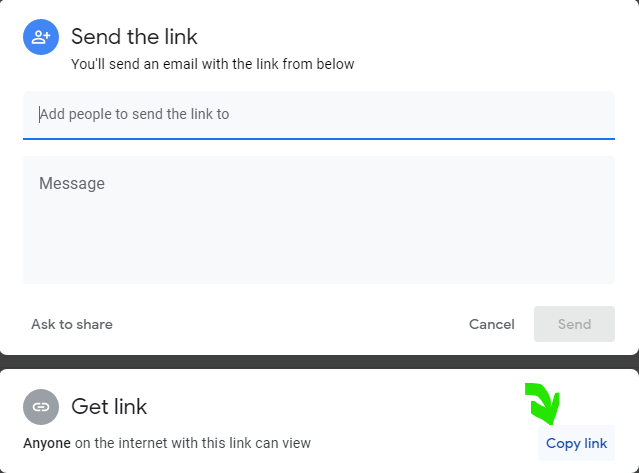
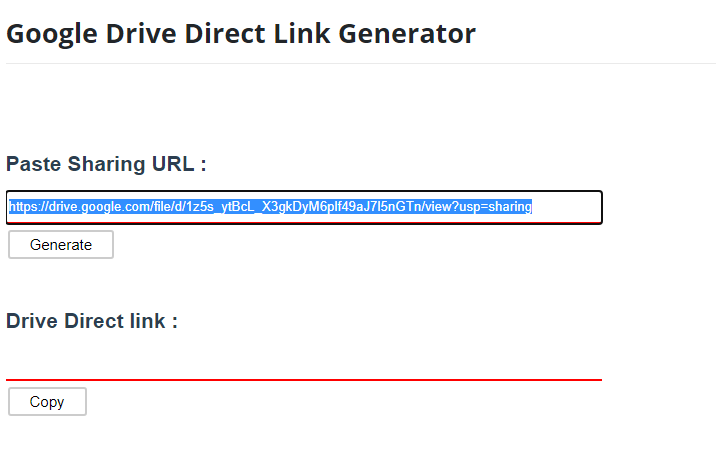
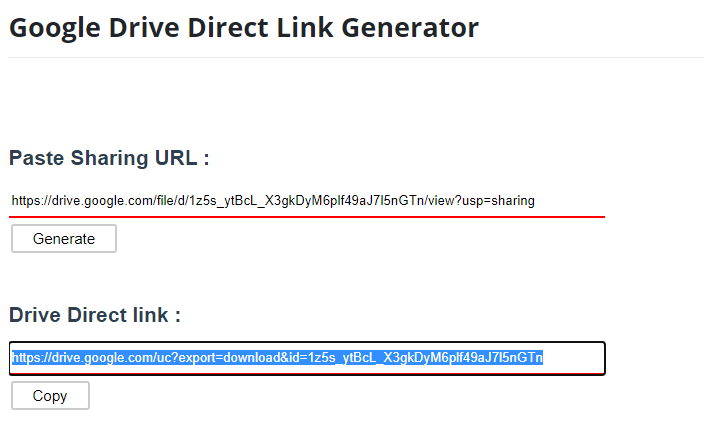






0 Comments