You know the feeling when you get a new computer or a laptop, everything is fast and quicker, no lagging and the whole computer just makes you feel happy, but after you use it for some period, about six months to a year the computer that you loved so much just begins to slow down, boot time is very slow, and doesn't work the way it used to some months before.
I want to share with you guys some tips on how to increase boot time so your computer can boot a little faster on startup in a few simple steps.
Step 1:
Open Control Panel and click on Hardware and Sound.
Step 2:
Look for Power Options in the window that appears
Step 3:
Click on Choose what closing the lid does in the menu list on the left panel
Step 4:
A new window will open with options to put on fast startup and other options as well, but they will not be available for you to change any settings, right at the top section of the window look for a highlighted sentence that says "Change settings that are currently not available".
Step 5:
Check the box near Turn on fast startup and that's it, all you have to do now is to restart your computer. If you do not see Turn on fast startup or Hibernate in the options, open command prompt as administrator, type this command, and press Enter: powercfg /hibernate on it should be showing now in the list.


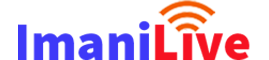

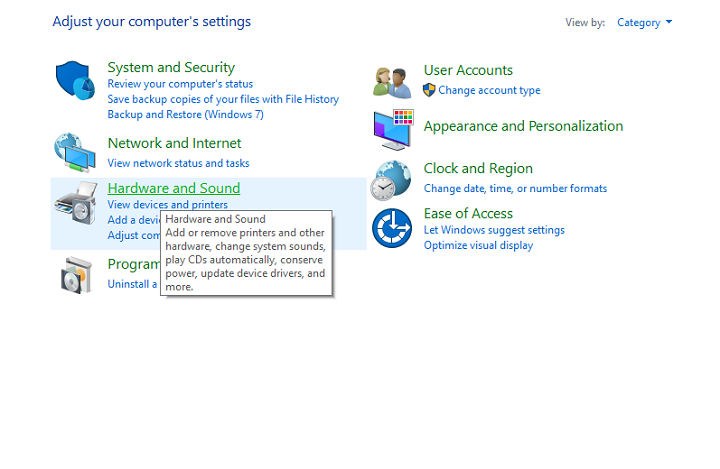
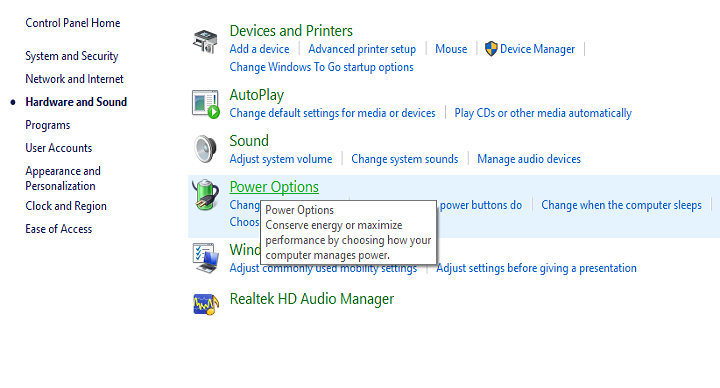
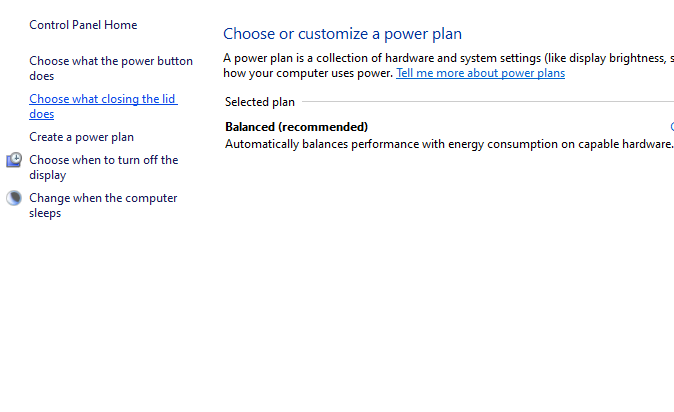








0 Comments