Until recent times there have been several schools of thought as to how you can speed up your windows 10 or fix all the glitches that tend to slow down your windows 10 performance.
We are going to look at 7 ways to speed up your windows 10 performance in 2021 but before that let us look at some of the glitches that cause windows 10 to slow down or lose its performance.
Causes
There can be various factors why your windows 10 may slow down, sometimes some are very obvious to detect while others are very hard to find.
1. Low RAM
One of the main reasons for your windows 10 low performance could just be an overloaded RAM. RAM is responsible for the handling of background processes and the running of systems that makes the computer work, now if there are too many processes running at the same time, especially high-performance programs which take up a huge chunk of the memory space available for the RAM it may cause your computer to slow down. I will suggest increasing your RAM capacity or reducing the number of running background processes.
2. Virus
Sometimes windows 10 can just slow down due to the oldest threat in the game, and that's a virus, know when you download something from the internet, especially a software program, and soon after your computer begins to slow down, yes that, check your computer for any virus using either windows defender or any other antivirus software that has standing.
3. Power supply
Another cause that you should consider is the power source for your computer especially if you are using a laptop. If your laptop is not receiving the right amount of power to perform its functions it turns to slow down its performance in other to continue running.
Solution
Let's look at some of the ways you can solve these problems and speed up Windows 10 performance;
1. Clean up your Computer
I know I have already talked about checking your system for virus infection already but I think I should feature it here in the solution option, just in case you skipped the causes above. Before you do anything I think the first thing you should consider is to check your system for viruses using any antivirus that is very effective, do a deep clean-up of your system if any virus is present on your computer. You can look at my article on the 5 best antivirus software in 2021.
2. Put off all unwanted background programs
When it comes to windows, you are sure that there are a lot of background processes that are running without your knowledge. These background programs and processes can also contribute to your computer not performing at its usual level, so I recommend putting the ones you think are not beneficial to you in any way off, that way you get to save memory (RAM) for your computer to execute programs a little bit faster.
1. Open settings and click on Privacy.
3. Look through all the background apps and put off the apps you think are not important to you or if you want you can put the background apps option off you don't want any system apps running in the background.
3. Adjust computer for high performance
This is an unusual option but can be effective also if you want to speed up your computer. The computer uses several inputs for it to work the way it does, it considers power supply, graphic requirement, RAM, and other operations to decide how fast or slow it operates, some of these can also be adjusted by you depending on your needs.
1. Open Control Panel and click on Hardware and Sounds
4. Disable unwanted startup programs
There are several causes for windows 10 to lag and one of them to consider is startup programs, if you have too many programs that are programmed to start on startup then they are likely to impact the speed of your computer, especially during the booting process. Let's look at how to disable some of the startup programs.
1. Right-click on the taskbar and click on Task Manager.
2. Navigate to startup on the task manager window.
3. Look through the programs that are outlined and select the programs you think are not necessary or important to you, right-click on it and select disable or move your mouse to the right bottom corner of the window and click on disable.
5. Do a disk clean up
Disk clean-up is simply trashing out any unnecessary files that are still lurking around on your device, usually, these files are hidden and may not be seen by you, disk clean-up will clean all files of that nature.
1. Right-click on the disk you want to clean up, which is mostly drive (c:) and select properties, a menu will appear, click on Desk Cleanup.
2. Your computer will show you a list of items you should consider to clean, select those you think you don't need, and click on clean-up system files.
6. Turn off Search Indexing
According to other IT experts indexing also contributes to the low performance of windows 10 on your computer. Indexing is a system that Microsoft has adopted to help windows find files easier and faster but this also has an effect on slower computers, even with SSD's constant writing of indexes on them turns to slow down their performance. In other to boost the speed of your computer I will suggest you put off the index option, lets see how to do that;
1. Right-click on your local drive and select Properties in the drop-down menu, a menu will appear, uncheck allow files on this drive to have content indexed, click apply, and press ok.
2. Or you could search for Services in the search box, once it's open scroll down and look for Indexing Service or Windows Search in the service list provided, double-click on either one of them for a window to appear, click on stop, and restart your computer.
7. Backup & Reinstall Windows
Let's look at the final and most effective way to speeding up Windows 10, and that's by reinstalling windows on your computer. People usually try different things in other to speed up their system but I think that reinstalling windows solves all these problems, all you have to do is to back up all your necessary files on a different drive and reinstall, you can decide to reinstall and keep your files or reinstall windows fresh as a new car.
1. Open the settings menu, click on Update and Security.
2. On the left side of the window click on Recovery.
3. Just below Reset this pc click on Get started button, a popup menu will appear with options, select remove everything if you have backup your files or keep my files if you haven't.
4. Follow the instructions that will come along and wait for the process to complete, make sure you have a constant power supply for this process, else your windows might get damaged in the process if there is an abrupt shutdown.


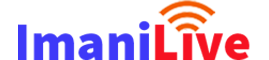






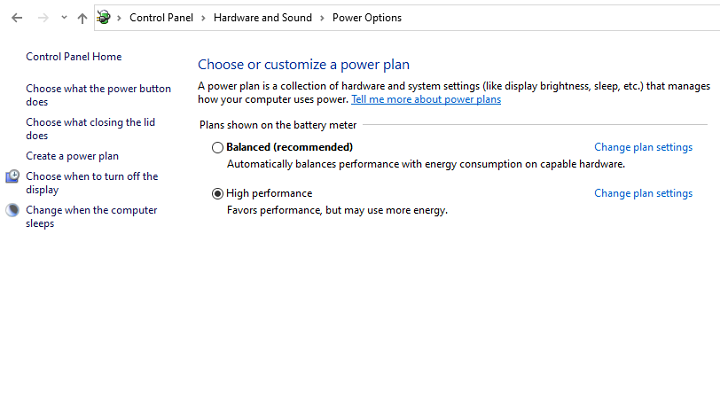

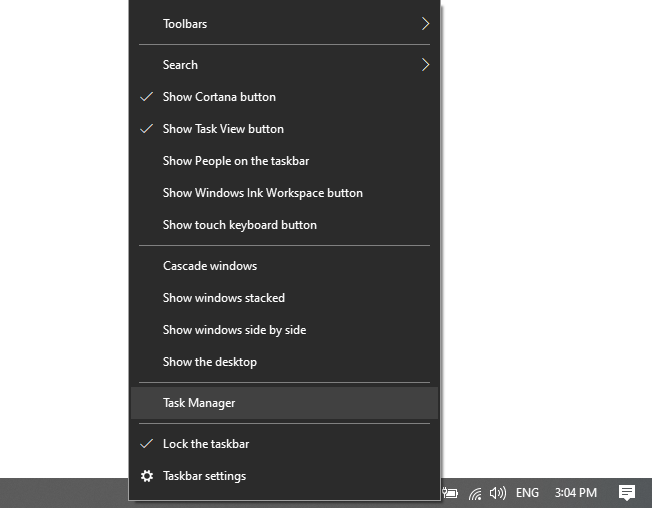
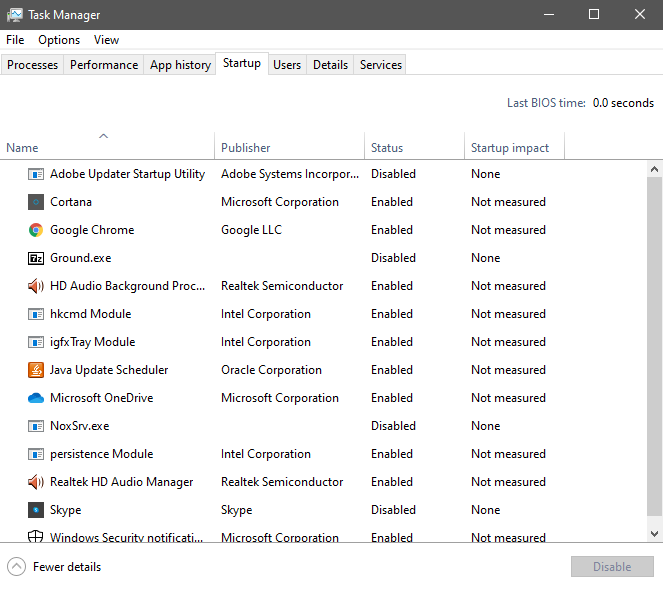






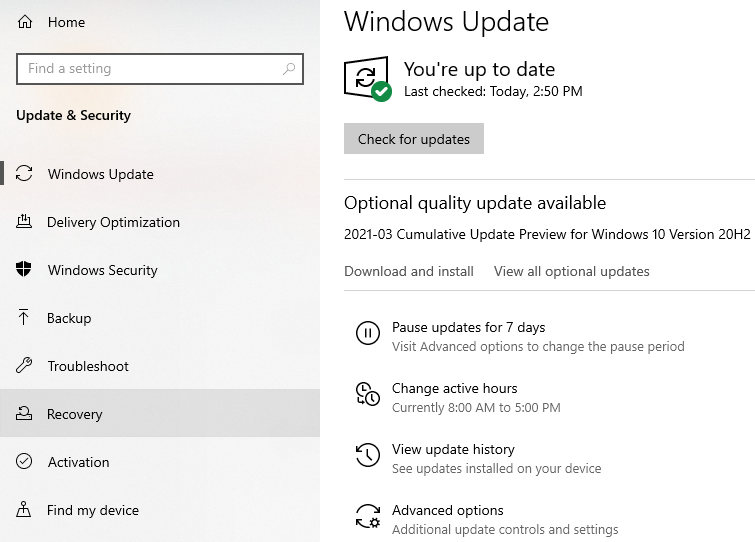
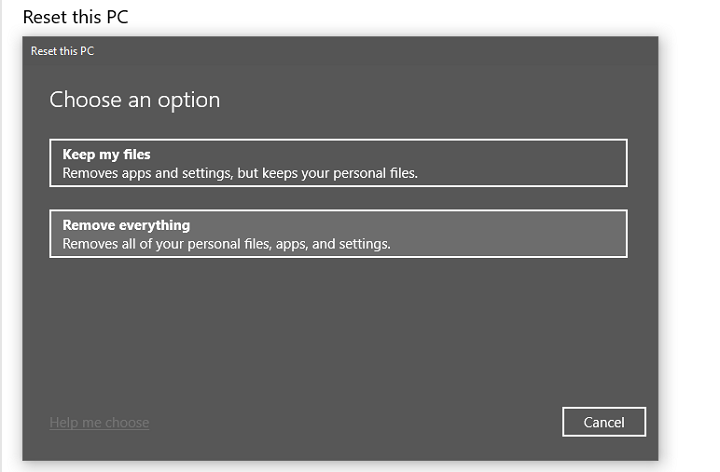






0 Comments