When I first heard about utorrent I was like which one is that? Wasn't sure what it was, but I heard it was used for downloading torrent files from the internet, then I went again and was like what is torrent? I guess I'm so dumb, and I'm sure many people like me are not too sure about this torrent business, that is why I took the time to research it and thought I would write an article to help anyone who is curious. Read on to find out what torrent is and also how you can make your utorrent download faster.
What is Torrent
Alright, let's look at what a torrent is, according to the research I did and some definitions I have come across, A Torrent is a distributed file that is shared using BitTorrent protocol across different computers. Torrent files usually come with a .torrent extension and also cannot be opened directly unless it's opened with a torrent software like uTorrent which reads the file and starts downloading its content from the various locations it has been stored (thus the various parts of the file).
How To Increase uTorrent Download Speed
Increase specific file bandwidth
The first way to increase uTorrent download speed I want to introduce to you guys is, file-specific bandwidth, uTorrent allows you to augment the bandwidth of individual download in order to make the preferred file download faster.
- Right-click on the file you want to download faster
- Click on "Bandwidth Allocation" in the drop-down menu that appears
- On the side menu click "High"
- Repeat the same process for the other downloads but select "Low" to make your preferred file download faster.
Increase General Bandwidth
Download speed can also be increased by changing some settings in the Bandwidth settings you find in Preferences.
- Click on the "Options" menu on the Toolbar
- Click on "Preferences"
- In the Bandwidth window, change "Global number of connections" to 1890, and change "Maximum number of connected peers per torrent" to 2329.
Make changes in the Advanced options
Finally, the most important step that I personally think will increase download speed for utorrent is by making some changes in the Advanced option under preference. Make sure to click on Advanced itself and not the button on the left.
Copy the following settings that are outlined below and apply the same thing in the setup of the Advanced option, your Advanced option must look like the picture you see below.
Let's look at the settings to augment in Advanced option;
- Change bt.connect_speed to 50
- Change bt.no_connect_to_services to false
- Change gui.show_notorrents_node to false
- Change gui.update_rate to 2000
- Change gui.ipfilter to false
- Change net.max_halfopen to 66
- Change peer.disconnect_inactive_interval to 900
- Change queue.dont_count_slow_dl to false
- Change queue.dont_count_slow_ul to false
- Change rss.update_interval to 30
Click on Apply and ok to apply the changes that you have made, this process will take about 30 minutes to take effect and after that, you will have one of the fastest uTorrent download speed on your computer. Hope this was helpful.


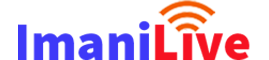

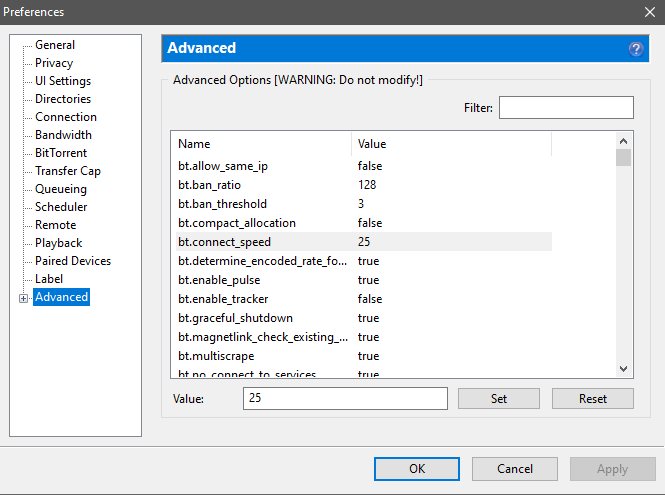






0 Comments